How to manually Configure Delegate Mailbox Access in Mimecast
When adding delegate mailboxes, the following terminology is used:
- Primary Address: This is the email address of the primary user who wants delegate access to another user's (the delegate's) mailbox, in addition to their own mailbox.
- Delegate Address: This is the email address of the user, whose mailbox the primary address user will have delegate access to.
|
Note: |
When delegating access, perform the following on the mailbox that needs to view the delegated mailbox and add the "delegated mailbox" to this users account. |
To add a delegate mailbox: (For example below, Joseph Hassranah would like to have delegate mailbox access of Daniel Vazquez)
- Log on to the Mimecast Administration Console.
- Click on the Directories | Internal
Directories menu item.
- Click on the Internal Domain of
the primary address.
- Click on the Domain of the
primary address. The domain's email addresses are listed (utilize the search bar to locate the specific primary address requesting delegate access).
- Click on the Email Address of
the primary address. This displays the Address Settings.
- Click on the Add Delegate Mailboxes button from the top toolbar. Any current delegates for the primary address are listed.
- Click on the Add Delegate Mailboxes button to select the delegate mailbox address.
- Click the Lookup button to the right of the "Delegate Mailbox" field. (Be patient, wait about 10-15 seconds for search to process)
- Type the Name or Email Address of the "Delegated Mailbox" in the search field and click on the Search button.
- Select the Email Address from the list of result, then click Save and Exit button.
You have now completed the process.
The delegate account can be accessed by signing in to your personal Mimecast account and selecting your user profile icon in the upper right corner. You will see your account on top and the delegate at the bottom, select the "Open" link to access the delegate account.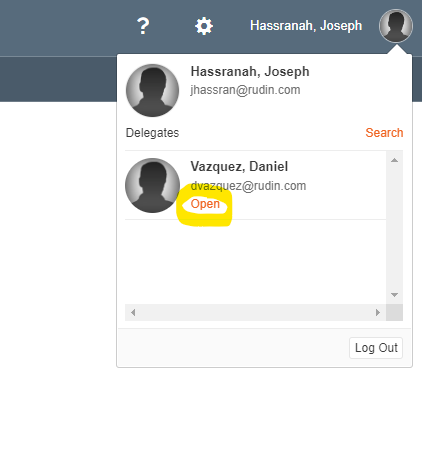
Related Articles
Adding a Delegate to Your Calendar in Outlook
Your delegate can see your calendar and, depending on the permissions you grant, can create and respond to meetings on your behalf. You can also give your delegate permissions to your Microsoft 365 Inbox, contacts, tasks, notes, and journal. However, ...How to access and view a conference room schedule and bookings in Outlook?
IT Support and Services How to access and view a room schedule and bookings in Outlook? At Rudin, each conference room has its own separate calendar associated with it. Along with a dedicated Teams and Zoom licensing. The conference room calendar can ...How to join Remote Support Session (Zoho Assist)
Below Are 3 ways an end user can connect to Zoho Assist for a Remote Support Session. Joining session using Session ID Go to join.zoho.com. Enter your Name and the session ID shared by your technician and click JOIN SESSION. 3. Click Download in the ...Microsoft 365 – How to stop sharing OneDrive files and folders
You may notice that you are sharing files or folders that you no longer want to be seen/shared with other people. You have two options; to stop sharing with everyone. Or if you have shared a file with specific people, you may wish certain individuals ...Step by Step guide to share via OneDrive
Instructed to share files via OneDrive. Saving this resolution as an article to send as a step by step guide in the future if necessary. Step 1 - Please ensure you are logged into OneDrive. On your taskbar (bottom right hand corner of the screen) you ...